At this point, you should have your Pixel copied and ready to add to your Squarespace site. If not, click here, then come back.
Log onto your Squarespace account. Click “Website” of the domain you want to attach your Pixel to.
On the menu on the left side of the screen, scroll down to “Settings > Advanced > Code Injection”.
In the header box, insert your copied Pixel code. Doing this will make sure your Pixel is on every page of your site.
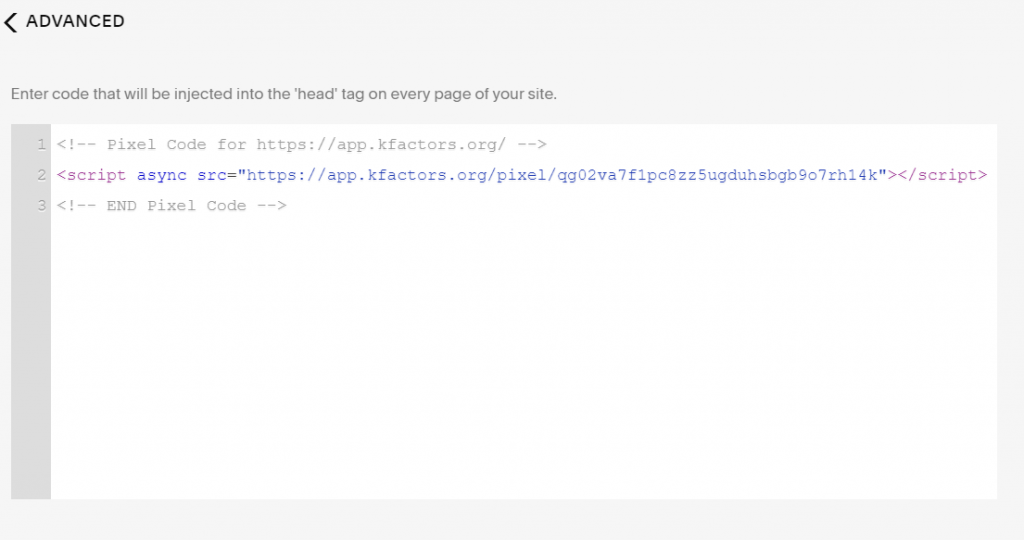
Note: You have specified “All Pages” for Squarespace to read this code. However, UX Optics reads every page as well and knows which pages to track and which pages to leave out.
And that’s it. You’re done.
It seems almost too simple.